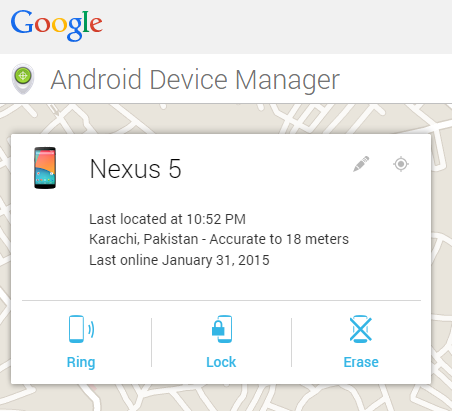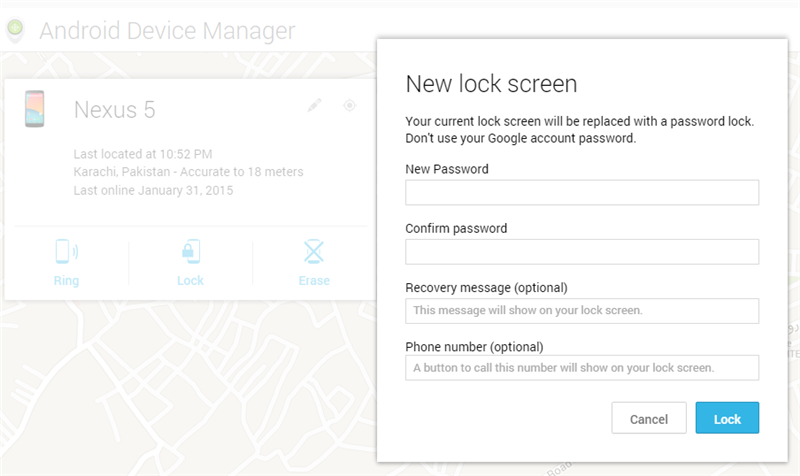I have been using Android based smart phone from 2+ years. I use it for different activities both on personal and professional levels. It has now become a part of my life and has made my life very easy and fast in one way or another. Yes. There are some negative points as well but I am fortunate to have more positives for having a smart phone.
Now I will cut this intro short and get to purpose of this entry. Recently I went to a service center of my telephony services provider as as I had some issues with internet from the day I had switched from post paid to pre-paid connection. While they fixed the internet issue on my phone, stupidly they applied a security pattern on my phone and unfortunately in the service center I didn’t check this. When I reached office and got a call on my phone I noticed this.
After noticing this, certainly I was very irritated and didn’t know what to do. I searched on internet and found quite a few solutions. Mostly they were trying to tell the users to reset their phone via resetting the phone to factory setting by going into boot menu of Android with some specific commands. I certainly didn’t like that idea and was looking forward for something more.
Then I realized that, I had added my phone to Google Device Manager (I would highly recommend that every Android device should be connected to this by their users) so I went there and saw this on my screen:
I realized this is something I was looking for. Clicking on the Lock screen, it showed me the below screen using which I set a temporary pass-code on my cell phone.
Doing this saved me from wasting time on resetting / cleaning all my data via Android special command or procedures. I know for geeks that would be worth trying but for someone who is only interested in restoring his phone, this will be the fastest way.
Also, using device manager if I ever want to reset my phone to Factory Settings I can do this via the Erase button on single click or by going to Settings -> Backup and reset -> Factory data reset. I don’t need to boot into Android boot menu via any special commands.
I have found this to very easy to follow and apply so I thought to share it on this blog to save time for others.